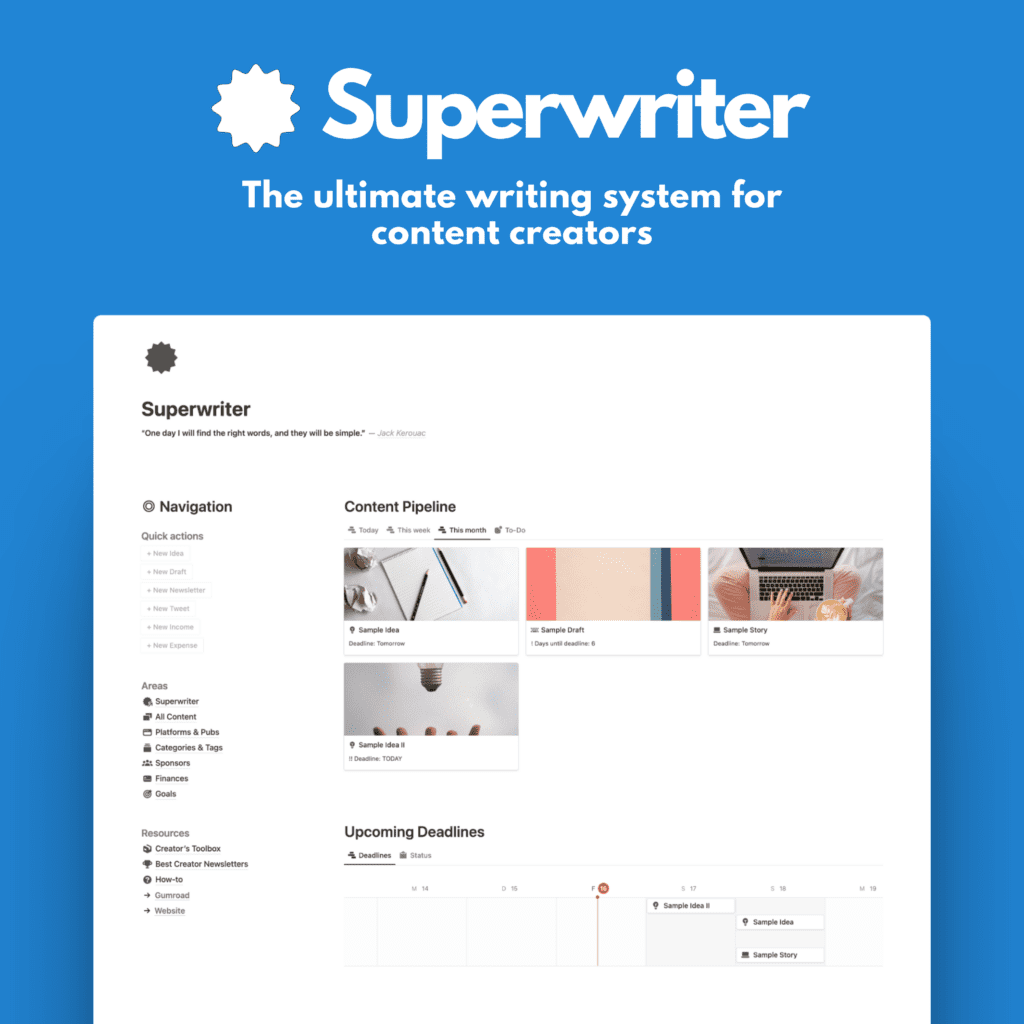I’m always juggling a ton of projects and hobbies, so staying organized is a must.
Over time, I’ve figured out a system that works for me using just Apple gear and software.
Today, I want to share how I use my Mac, iPad, and iPhone to keep on top of things.
My Go-To Devices
First, let’s talk about the gadgets I use every day:
- iPhone 13: This little powerhouse goes everywhere with me. It’s great for quick notes, looking stuff up, and bossing Siri around. I’ve got an Apple Watch too, but the phone’s just easier to use.
- iPad Air: My old iPad is still going strong. I use it first thing in the morning and last thing at night to check my to-dos and calendar. It’s also great for editing photos or working on graphics when I’m out and about.
- MacBook Pro: This is the workhorse of my setup. It handles all the heavy lifting without breaking a sweat. It’s also where everything gets backed up.
Now, let’s dig into how I use Apple’s apps to capture ideas, get organized, and actually get things done.
Catching All the Ideas
Reminders: My Task List Central
The Reminders app has gotten pretty awesome lately.
Here’s how I use it:
- I’ve got lists for different areas of my life.
- My wife and I share lists for things like grocery shopping, kids stuff and general planning.
- I use tags to group similar tasks across lists.
- The board view is great for seeing project stages at a glance.
Notes: For Longer Thoughts
When I need to write more than just a quick reminder, Notes is my go-to:
- It’s perfect for jotting down ideas, saving recipes, or planning projects.
- The document scanner is super handy for digitizing paperwork.
- Quick Notes are great for capturing random thoughts to sort out later.
- Tags help a ton with organizing and finding notes
Switching Between Devices
One of the best things about using all Apple gear is how easy it is to move between devices:
- I can start reading something on my phone and pick up right where I left off on my Mac.
- If I copy text on one device, I can paste it on another without doing anything extra.
Getting Organized
Notes: More Than Just Text
- I pin important notes to the top, so I can find them easily.
- Tags help me group related notes together.
- I link between notes to create my own little wiki.
Reminders: Keeping Tasks in Check
- I dump all new tasks into an Inbox list.
- Smart lists help me see just the tasks I need at any given time.
Calendar: Keeping the Family in Sync
My wife and I rely on shared calendars to keep track of everything:
- We have one main calendar we both see automatically.
- We use different colors for different types of events, like kids’ activities or trips.
- Once iOS 18 gets released in fall 2024, calendars will get even better with deep reminder integration. Long overdue!
Making It Happen
Focus Modes: Cutting Out Distractions
When it’s time to buckle down and work:
- I turn on a Focus mode to silence notifications.
- I hide certain apps from the home screens to avoid temptation.
Working in Bursts
I often use a technique called Pomodoro to stay focused. Although I don’t really confine myself to it:
- I work for 25-45 minutes, then take a short break.
- I just ask Siri to set a timer for me.
- Sometimes I’ll put on some music while I work.
Widgets: Info at a Glance
I’ve set up my home screens with widgets that show me what I need to know:
- My main widget shows both my inbox tasks and what’s due today.
- I’ve also got calendar widgets, so I can see what’s coming up.
Smart Reminders
Reminders can do some pretty cool tricks:
- I can set a reminder to pop up when I get to a certain place, like home or the grocery store.
- I can even have a reminder show up the next time I text a specific person.
Why I Stick with Apple Apps
There are tons of productivity apps out there, but I mostly stick with what Apple offers.
Here’s why:
- Everything works together smoothly.
- I don’t have to fiddle with settings or worry about compatibility.
- Apple takes privacy pretty seriously.
- I don’t have to pay for a bunch of extra subscriptions.
- The apps keep getting better with each update.
- My info syncs across all my devices automatically.
- I don’t have to worry about a company or app shutting down, changing prices, or something else that would change my workflow and experience
Finding What Works for You
This is just what works for me.
You might need to try a few different things to find your perfect setup.
Here are some tips:
- Start small. Don’t try to change everything at once.
- Be willing to adjust as you go.
- Focus on building good habits, not just using fancy tools.
- Take some time every now and then to see if your system is still working for you.
- Don’t be afraid to try new apps or methods if something’s not clicking.
The Bottom Line
The whole point of having a system like this is to make your life easier, not more complicated.
The nice thing about using Apple stuff is that it gives you a solid starting point that can grow with you as your needs change.
You sign in to an Apple device and everything is there and works.
I hope hearing about my setup gives you some ideas to try out. The goal isn’t to have the fanciest system – it’s to have one that helps you get stuff done without stressing you out.
What about you? Have you found any cool tricks for staying organized with your Apple gear? I’d love to hear about them!