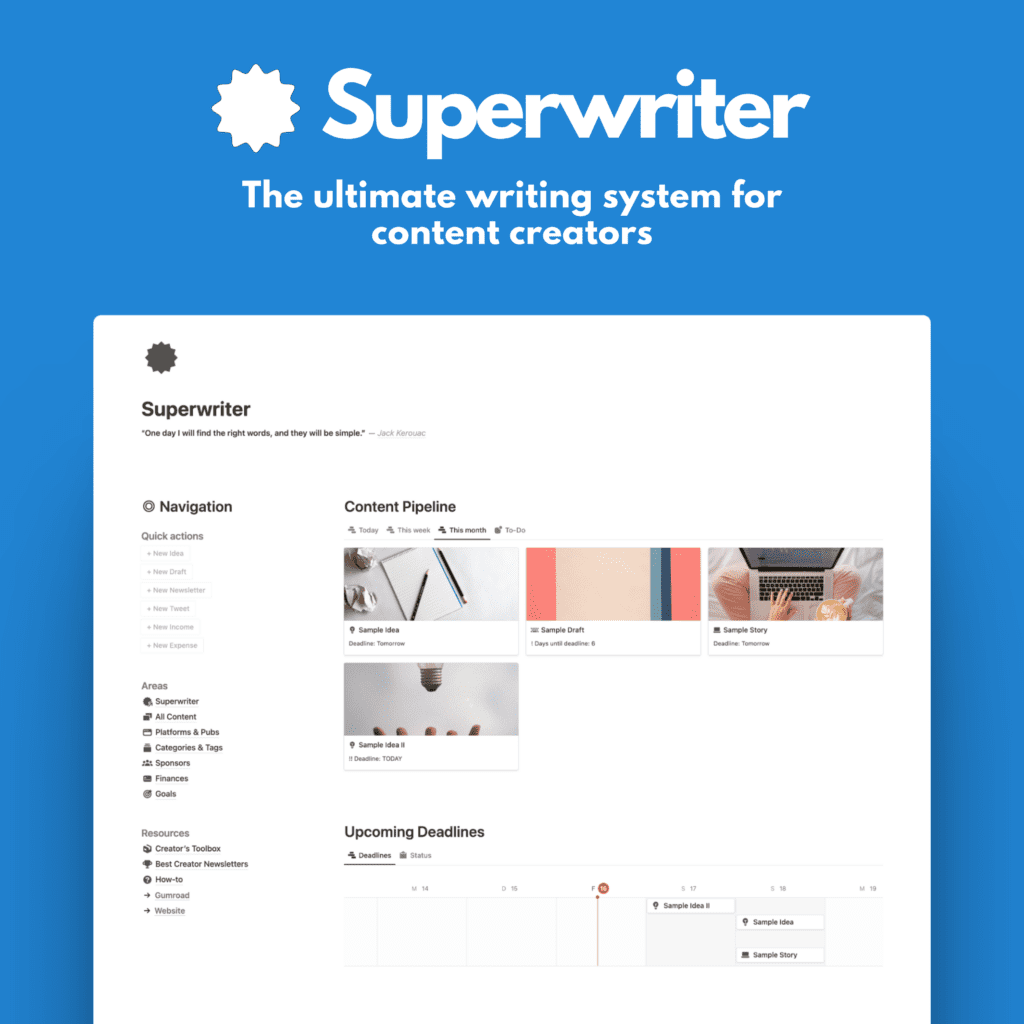Apple has recently released iOS 18 to the public, bringing a suite of new features and improvements to iPhone users. While this update may not introduce the largest number of new features we’ve seen, the quality and utility of the additions are noteworthy. This article will explore the key features of iOS 18, focusing on the most significant changes and how they can enhance your iPhone experience.
Home Screen Customization: Expanded Options
One of the most significant additions in iOS 18 is the expanded ability to customize your home screen. This feature provides users with more control over their iPhone’s appearance and functionality.
To access these new customization options:
- Tap and hold on the home screen to enter edit mode.
- Tap the new edit button in the top left corner of your screen.
- Choose the “Customize” option.
In the customization menu, you’ll find several new options:
- Icon Size: Choose between small icons (the traditional view with icon and app name) or large icons (bigger app icons without labels).
- Color Scheme: Select from light, dark, or automatic color schemes for your app icons. The automatic option switches between light and dark based on the time of day.
- Icon Tinting: Apply a color tint to your app icons, with options to adjust the intensity of the tint.
- Wallpaper Darkening: Use the sun icon at the bottom left to darken or lighten your wallpaper.
It’s worth noting that the quality of these new app icon styles may depend on whether the app developer has updated their app for iOS 18. Most major apps have been updated, but some less frequently maintained apps may not fully support all new styling options.
Another notable addition is the ability to place app icons anywhere on the grid. Users are no longer restricted to the traditional top-left to bottom-right arrangement. This allows for more creative and personalized home screen layouts, although icons still must adhere to the overall grid structure.
Lastly, when you tap and hold an app with widget options, you can now choose between the default app tile or small, medium, or large-sized widgets directly from the home screen.
Enhanced App Security: FaceID/TouchID App Locking
iOS 18 introduces a new layer of security by allowing users to lock any app behind Face ID or Touch ID authentication. This feature, previously available only in specific apps like banking applications, is now a system-wide option that users can apply to any app of their choosing.
To enable this feature:
- Tap and hold on an app icon.
- Select the new “Require Face ID” (or “Require Touch ID”) option.
- Choose whether to simply require biometric authentication or to also hide the app.
If you choose to hide the app, it will disappear from your home screen and can only be accessed through the App Library. To find hidden apps:
- Go to the App Library.
- Scroll to the bottom to find the “Hidden” folder.
- Use Face ID or Touch ID to access the hidden apps.
It’s important to note that hiding an app also mutes its notifications and removes any associated widgets. Users should consider whether simply requiring Face ID/Touch ID without hiding the app provides sufficient security for their needs.
Lock Screen Customization: Personalized Quick Access
iOS 18 allows users to customize the quick access buttons on the lock screen, providing more flexibility in how you interact with your device before unlocking it.
To customize your lock screen:
- Tap once to activate your lock screen.
- Tap and hold to enter customize mode.
- Tap the “Customize” button at the bottom of the screen.
- Select your lock screen when prompted to choose between lock screen or home screen.
You can now remove the default torch (flashlight) and camera buttons by tapping the minus symbol in their upper left corners. To add a new function:
- Tap the empty icon space.
- Scroll through the available options.
- Select your desired function.
This feature allows you to set quick access to your most frequently used apps or functions directly from your lock screen.
Control Center: Redesigned and More Functional
The Control Center has undergone a significant overhaul in iOS 18, offering a more organized and customizable experience.
Key changes include:
- A new power icon at the top right for quick access to power options.
- A plus icon in the upper left for adding new controls.
- Categorized menus in the center of the screen, breaking down controls into dedicated pages (e.g., favorites, music-related options).
To customize the Control Center:
- Tap and hold the Control Center to enter edit mode.
- Use the minus buttons to remove items.
- Drag items to rearrange them or stretch from the corners to resize them.
- Tap the plus button to add new controls.
A noteworthy addition is the ability for third-party app developers to include their own controls in the Control Center, allowing for even greater customization over time.
Messages: RCS Support and New Features
The Messages app in iOS 18 introduces several new features, with the most significant being support for RCS (Rich Communication Services) messaging. This allows iPhone users to communicate with Android users using the Messages app while enjoying features like end-to-end encryption, high-resolution media sharing, read receipts, and audio messages.
Other new features in Messages include:
- Animated text effects: Select text and choose from new animated effects in the formatting menu.
- Improved tap backs: The tap back menu has been redesigned with suggested emojis and easier access to the full emoji menu.
- Delayed message sending: Users can now schedule messages to be sent at a later time.
Safari: Improved Reading Experience and Privacy
Safari in iOS 18 comes with several enhancements aimed at improving the browsing and reading experience:
- Redesigned reader view menu: Easier access to frequently used options and page-specific settings.
- Improved text formatting options: Change font size, manage extensions, and adjust privacy protections more easily.
- “Listen to Page” feature: Have web content read aloud using your chosen Siri voice.
- “Hide distracting items” function: Selectively remove specific items from a web page that you find distracting.
New Passwords App: Centralized Credential Management
iOS 18 introduces a dedicated Passwords app, centralizing all password-related functions in one place. This app includes:
- A comprehensive view of all saved passwords
- Management of passkeys
- Generation and storage of two-factor authentication codes
- Wi-Fi login credential management
- Security recommendations
- Password sharing options
Notes: Live Audio Transcription and Calculation Features
The Notes app in iOS 18 introduces several useful features:
- Live audio transcription: Record audio directly in a note and receive a real-time transcript (available on iPhone 12 or newer, currently only in English).
- In-note calculations: Perform basic calculations directly within a note by creating lists with item names and numbers.
- Improved text formatting: New options for highlighting text and collapsing/expanding sections under headers.
Calendar and Reminders Integration
iOS 18 brings tighter integration between the Calendar and Reminders apps:
- Create reminders directly from the Calendar app
- View and manage reminders in the Calendar interface
- Automatically sync reminders with time/date information to the Calendar
Photos App: Major Redesign
The Photos app has undergone a significant redesign in iOS 18, introducing numerous new features and improvements. Due to the extent of these changes, they warrant a separate, in-depth exploration.
In conclusion, iOS 18 brings a host of meaningful improvements to the iPhone user experience. From enhanced customization options to improved security features and app integrations, this update offers something for everyone. As you explore these new features, you’re likely to discover even more subtle enhancements that can help streamline your daily iPhone use.