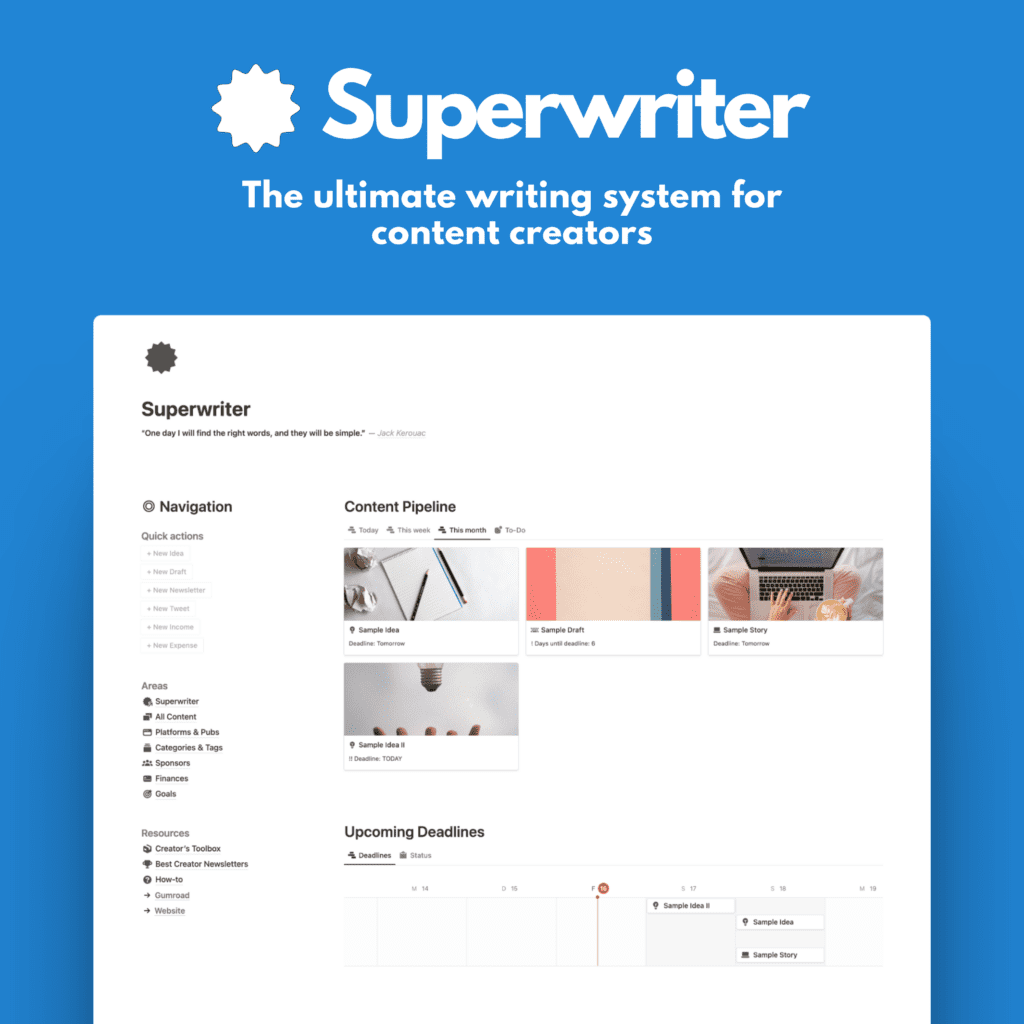In my previous post “How to Create Multiple Substack Newsletters (Under One Account)“, I explained how to create multiple publications on Substack. All under one account, so that you can write multiple newsletters with one Substack account.
This is a great way to write about different niches and topics without overlapping audience.
But it’s not the only way to write multiple newsletters. You can also write multiple newsletters under one Substack publications, using the feature Substack Sections.
Let’s learn how.
To Begin with
Substack sections allow you to create multiple newsletters within a single publication, as mentioned before.
This has some upsides and some downsides over the alternative method of creating multiple publications under your Substack account.
Upsides:
- This feature enables writers to organize their content into different topics
- or group posts by different types
- Sections appear as tabs on your homepage, letting readers easily navigate between sub-topics.
- You can quickly add and remove Sections
- They can have their own logo image, description, and even subscriber data
- You can decide not to show a section post on your main publications homepage
Downsides:
- Sections are linked to your publications, that means they appear as a subfolder domain of your publication domain
- Styling is not available other than a logo
- You can’t connect a custom domain to a section
With that out of the way, let’s learn how sections work.
What Are Substack Sections and How Do They Work?
Substack sections are sub-parts of a publication.
They function like separate newsletters within one overall publication.
When you create a section, it gets its own tab on your homepage, see the image below where (almost) all tabs in the navigation menu above are different sections of my main publication “Essays by Burk”.

Readers can click on that tab to see posts only from that section.

You can publish posts directly to a specific section when drafting. Or you can add existing posts to sections later by editing the post.
In your subscriber settings, readers can opt into or out of each section. They’ll only get email updates from sections they’re subscribed to.
This is key as it enabled you to segment and categorize subscribers in a way to different topics and types of posts. And they can decide what sections to keep and what to unsubscribe from.
So sections allow you to send different content to different subscriber groups. Without having to create totally separate publications.
Popular Ways Writers Use Substack Sections
Here are some creative ways writers are using sections:
- Organize by content format – like podcast episodes, advice column, essays
- Create “hidden” sections to send email roundups not posted on your site
- Group content by topic when you have multiple contributors, like in the image from my publication
- Separate content by language if you publish in multiple languages
- Dedicate sections to local news beats like transit or obituaries
- Host multiple podcasts in different sections
- and much more
Step-by-Step Guide to Creating a New Section
Follow these steps to add a new section in Substack:
- Go to your publication dashboard and click “Settings”
- Scroll down to “Sections” and click “Add section”
- Give the section a name and one-line description
- Add a logo image if desired
- Choose whether to auto-subscribe new subscribers
- Click “Create section”
The new section will now have its own tab on your homepage navigation menu.
You can edit the section name, description, and logo anytime. To hide or show sections on your homepage, go to “Navigation” in Settings.
How to Add Posts to Sections
When drafting a new post, select the section to publish to from the dropdown menu.
To add existing posts to a section:
- Click “Edit post”
- Choose a section from the dropdown menu
- Click “Update post” to save
Published posts can be pinned to multiple sections this way. Your homepage displays posts from all sections together chronologically.
For a new post, the editor will show a drop-down menu at the top with your existing sections. Choose one to add the post to this section.

Let Readers Customize Section Emails
Readers control which section emails they receive in their account settings:
- They visit yourdomain.substack.com/account
- Click “manage subscription”
- Check/uncheck section email notifications
When subscribers click “unsubscribe” on your emails, they can opt out of section emails too. One by one, or all together.
Encourage readers to update notifications in your Welcome email. Explain they can get emails from specific sections.
Organizing Multiple Newsletters with Sections
Here are some tips for using sections to organize multiple newsletters:
Use descriptive section names – Name sections, so readers know what content to expect in each one.
Add section logos and descriptions – Logos and short descriptions help identify the purpose of each section.
Highlight different content types – Dedicate sections to interviews, roundups, advice columns, etc.
Update sections regularly – Add new posts often to keep readers engaged and returning.
Promote sections separately – Share section content individually on social media to attract targeted followers.
Make key sections “subscribers only” – Mark select sections paid to offer exclusive content to paying subscribers.
Manage Existing Sections in Your Dashboard
To edit section names, descriptions, logos, or URLs:
- Go to publication dashboard
- Click “Settings”
- Select “Sections”
- Click the section name to edit
Reorder homepage section tabs:
- Go to “Navigation” in Settings
- Drag and drop sections into desired order
View subscriber data per section:
- Go to “Subscribers” tab
- Click “Filter”
- Select “Emails enabled for”
- Choose section(s)
Use Sections to Grow Your Substack
Substack sections allow writers to organize any number of newsletters within a single publication.
Get creative with sections to engage readers and tailor content. For example, create “hidden” sections to send exclusive roundups to select subscribers.
Optimize your sections with logos, descriptions and by promoting each one separately. Encourage readers to subscribe to their favorite section emails.
Overall, sections help you expand your Substack to cover multiple topics, formats, and languages.
While keeping everything conveniently together under one main publication.
If this is not what you want, you might need multiple publications. In this case, read my previous article about that below: