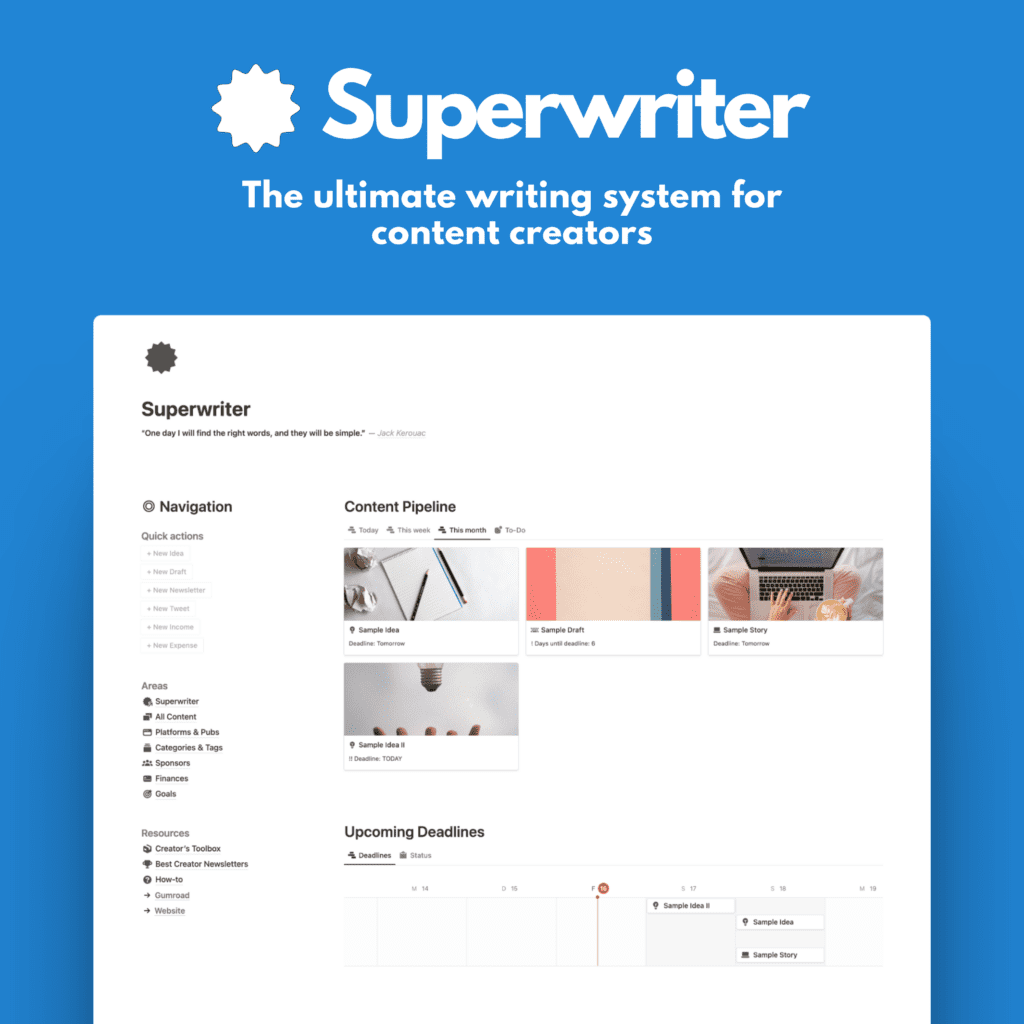“You need a newsletter” — basically every creator out there.
I agree.
You don’t need a newsletter to write a newsletter, though.
You want a newsletter to grow a platform-independent audience that you can “take” with you from one platform to the next.
Moreover, you might gather subscribers in multiple places. Maybe you have a ConvertKit newsletter, a LinkedIn email list, and a Revue embed on your Twitter profile.
- That’s great, because it theoretically 3x the chances of getting subscribers.
- It’s inconvenient, because you have subscribers in three different places.
Here’s an easy fix to gather those subscribers automatically.
Problem
I’ve switched newsletter platforms a few times in the past. From ConvertKit to Substack, from Substack to Revue.
Additionally, I have a couple of email lists. My newsletter, a Gumroad customer list, my Medium subscribers, and more.
If I wanted to switch providers, I’d have to export all subscriber data from various places and import that into the new tool.
Sounds familiar?
Solution
That’s why I created a Notion template that automatically gathers all my subscriber data from different platforms in one place.
This has multiple upsides:
- ✔ Backup. I have an automatic copy of subscribers in my Notion workspace, in case something happens with the platform.
- ✔ No hassle. Since this workflow runs automatically, I don’t have to worry about losing data, managing new subscribers, manually copying them over, etc.
- ✔ Filtering. By tagging subscriber data with relevant info within Notion and via the automation itself, I can filter for and target specific user groups.
Notion & Zapier
To achieve this automation, I created a simple, yet effective Notion database for subscribers with a few key pieces of information like email address, date of signup, names, source of the subscription, and a checkbox for potential unsubscribes.
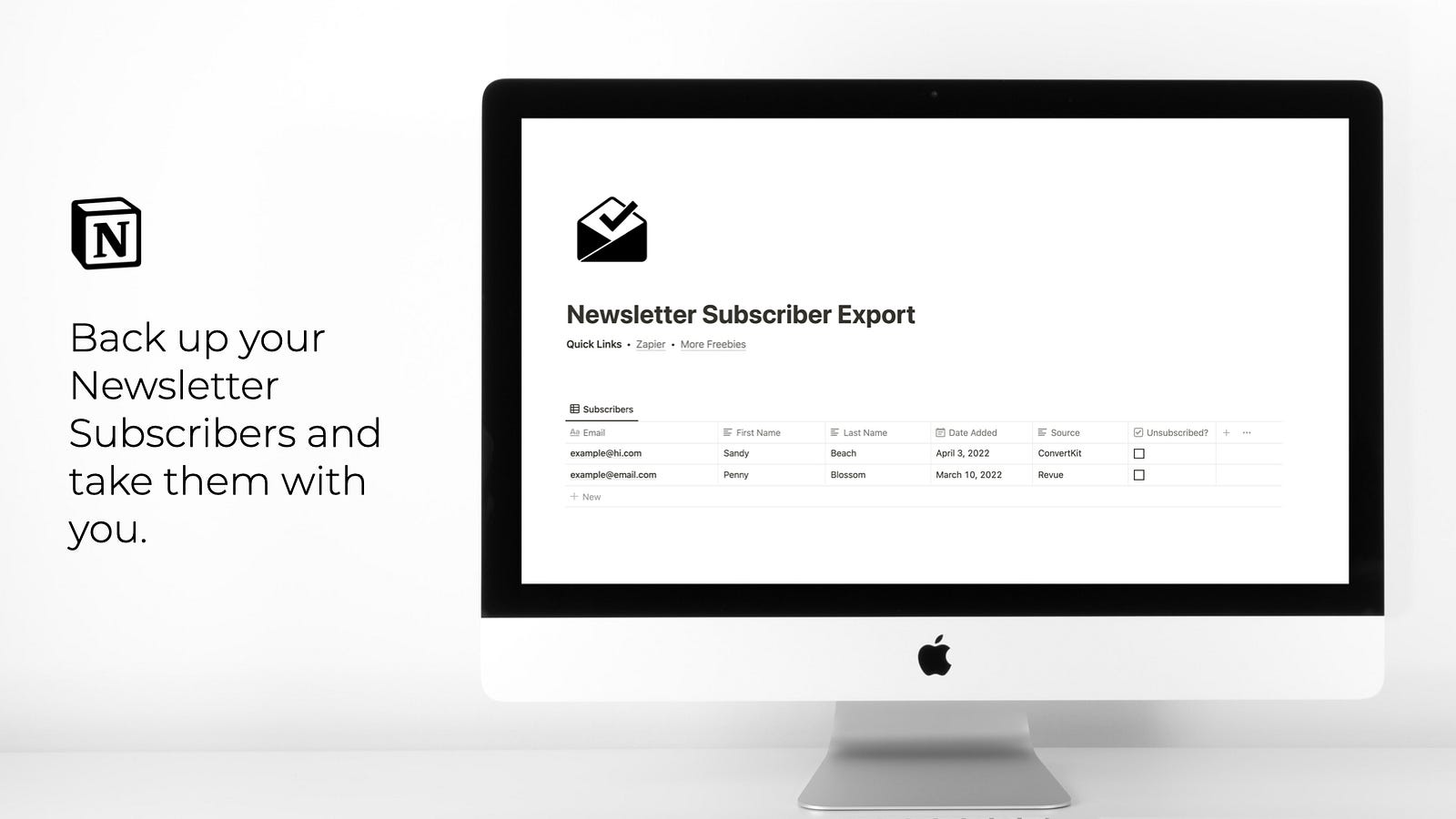
Let’s dive deeper!
The automation works with Zapier.
Zapier is a powerful tool that does get pretty expensive if you need extensive capabilities. Luckily, for our use case, the free account is enough.
With this free account, you can automate quite a number of tasks. I’ve set Zapier up with Revue and Notion.
Whenever I get a new Revue subscriber, the data is automatically transferred to my Notion database and hence backed up and tagged with the relevant details.
Here’s how it works.
Zapier workflow
- You create a free account with Zapier.
- Then, you create a new Zap, as they call it.
- You connect Zapier to your newsletter provider of choice, in my case Revue. But you’ll find many of the popular options here, including ConvertKit, Mailchimp, MailerLite, Gumroad, Sendinblue, etc.
- Afterward, you connect your Notion account and the correct database.
- Lastly, you connect the appropriate Notion fields to the Revue values, the email field to the email address from Revue, first and last name to their respective Notion columns.
- Additionally, I manually add the source (as plain text) to the Notion database. In my case, I write “Revue” to the Notion source column. This way, I know the subscriber came from Revue. If you add another Zap for a second platform like ConvertKit, you repeat steps 1–5 and add the source “ConvertKit” as plain text.
Do it yourself
Let’s stop with the theory. Go try it for yourself!
I have made my Notion template available on Gumroad. Download it there, add a Zapier account, and connect to your newsletter platform(s) of choice.
Afterward, each new subscriber will automatically be added to your Notion database with all relevant info.
The bottom line
You need an email list. This will be your audience, your true fans, people who want to receive your creations in their inbox. It’s powerful.
With my simple Notion template, you can automate the process of gathering and managing your subscriber data quickly and easily.
Let’s recap:
- Download my template from Gumroad.
- Create a free Zapier account.
- Connect your newsletter platform and Notion to Zapier.
- Follow the steps within Zapier to align the details.
- ✔ Done. Watch your database grow automatically.
If you have question about the template, reach out to me. You’ll find my info at the bottom of the template.