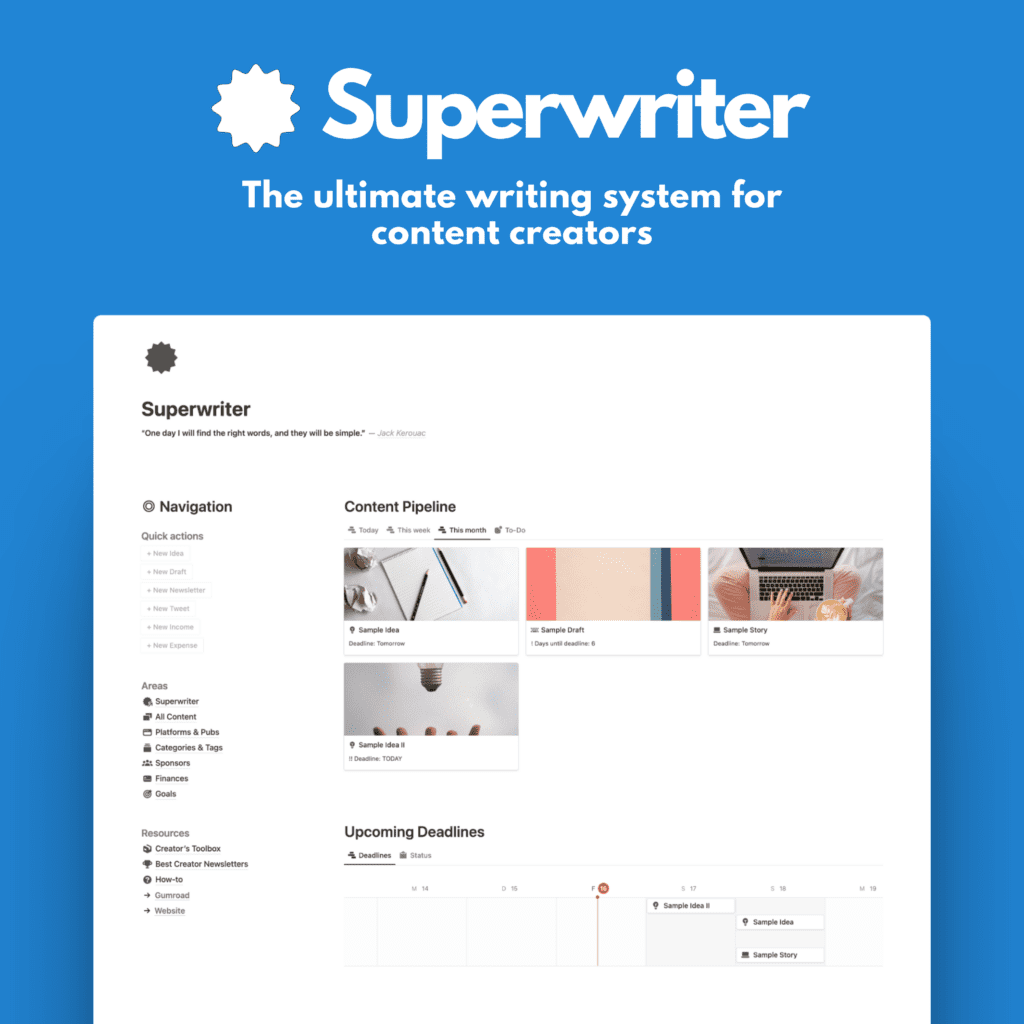If you publish a Substack newsletter, getting your articles indexed on Google Search should be a top priority.
Ranking well in search results will expand your readership and grow your subscriber base beyond the Substack universe.
Let’s walk you through everything you need to know to get your Substack content indexing on Google.
We’ll cover:
- Why Google search visibility matters for Substack
- How to connect your Substack to Google Search Console
- Submitting new content for indexing
- Sitemap creation and submission
- Monitoring indexing status
- Additional tips and best practices
So whether you’re just starting out or looking to improve, use this guide to master Substack SEO and get found in Google search.
Why Google Search Visibility Matters
With over 92% market share globally, Google is far and away the dominant search engine. It has become the starting point for most people’s online searches.
Optimizing your Substack content for Google search can significantly expand your readership and reach.
When readers search for topics relevant to your niche, you want your articles to show up prominently in the search results. Ranking well for strategic keywords will drive targeted, interested traffic back to your Substack.
Benefits of ranking well in Google search include:
- Increased website traffic – rankings drive direct clicks from searchers.
- More email subscribers – search traffic converts to newsletter signups.
- Greater brand awareness – discoverability in search raises your profile.
- Higher open & click-through rates – search visitors signal interest.
- More social shares – rankings amplify content spread.
Simply put, Google search visibility leads to more readers, more subscribers, and more impact for your Substack.
Connecting Your Substack to Google Search Console
The first and most important step is connecting your Substack to Google Search Console.
It’s not too difficult and has many benefits.
The Search Console is a free service from Google that allows website owners to monitor how Google bots interact with their site.
It’s a great tool, and easy to combine with other Google tools like Google Analytics or Google Tag Manager.
The Search Console provides key data to help optimize and troubleshoot search performance.
You’ll also use Search Console to request indexing of your Substack pages.
Here is the full step-by-step process to connect your Substack publication to Google Search Console:
Step 1 — Create a Google Account
Obviously, you’ll need a Google account to access the Search Console.
If you already use Gmail, YouTube, Google Drive or other Google services, you can just sign in with those existing credentials.
If you don’t have a Google account, go to accounts.google.com to create one for free.
Step 2 — Verify Site Ownership
This part can get a little tricky for some users, that’s why I wrote this article.
Go to the Google Search Console homepage and click ‘Add Property‘.

Select the ‘URL Prefix‘ option (not the ‘Domain’ option) and enter your main Substack domain (e.g. yourpublication.substack.com).
Google will first try to automatically verify you as the site owner through existing methods like:
- Linked Google Analytics account
- Verification meta tag
- DNS record verification
But this will likely fail, so you’ll need to verify manually:
For this to work, you can go one of two ways:
- Verify via Google Analytics (my preferred version)
- Verify via the Google Tag Manager

Let’s go through both!
Step 3a — Verify via Google Analytics
In Search Console, click the URL prefix verification option (again) and you’ll see a prompt with a couple of options to verify your site ownership.
The first two are HTML files and tags. Those did work in the past for Substack, but seem to have been removed now.
That’s why we need one of the next two options, Google Analytics or Google Tag Manager.
Let’s use Google Analytics first.
Why? Because Analytics is another excellent free Google tool that allows you to find important stats and details about your Substack publication that are not shown inside the Substack analytics.
To verify Search Console with Google Analytics:
- Open a new tab in your browser and head over to https://analytics.google.com/
- Sign in with your Google account, and then set up a “New Property”. This will be your website (or Substack publication in this case).
- Add the Substack URL (e.g. yourpublication.substack.com) and then follow the steps along. It’s a few clicks. Sounds all a bit confusing but it’s not too important for now. You’ll end up with a Analytics ID starting with a G- and some numbers. (G-1294929193, for example).
- Copy that ID
If you’re not sure how to do this, here is a short explainer article from Google.
Connecting Google Analytics to Substack
Now let’s connect those two and verify our ownership in the Search Console.
- First, log into your Substack, go to Settings > Analytics.
- Paste the Analytics ID in the box ‘Google Analytics Measurement ID’.

- Then, return to Search Console, select the Google Analytics option in the pop-up, and click ‘Verify’ to complete the process.
This manual verification proves you have admin access and ownership of the Substack domain.
If Analytics isn’t your favorite way or just couldn’t make it work, use the alternative option with Google Tag Manager.
Step 3b — Verify via Google Tag Manager
- Create an account. Add your details. Put the Substack URL into the field “Container name”.
- Choose “Web” as the option below. Click next, accept the agreement.
- On the following screen, you’ll be prompted with two code blocks to add to your website.
This is NOT needed for our Substack installation as we cannot inject code blocks on Substack anyway.
- Instead hit “Next” and you’ll be on the Tag Manager homepage.
- Their at the top right, you’ll find your Tag ID in the format GTM-XXXXX (a string of numbers and letters, but the GTM- is always there).
- Copy this ID.
- Head back to your Substack publication settings and add this ID to the “Google Tag Manager ID” field.

- Finally, head back over to the Search Console, choose the Google Tag Manager option to verify your ownership, and click ‘Verify’.
Step 4 — Explore Search Console Reports
Once successfully verified, your Substack data will begin populating in Search Console. (This might take a while, up to a few days!).
Once it’s live, key reports to explore include:
- Index Coverage – Shows indexed pages over time. Monitor for sudden drops.
- Search Analytics – Click and impression data for rankings.
- Enhancement Reports – Surfaces issues blocking indexing.
- Sitemaps – Lists all sitemaps submitted. Check for errors.
- Index Status – Individual URL indexing info. Request re-crawling.
Search Console should now be fully tracking your Substack site. Time to focus on getting content indexed…
Submitting New Content for Indexing
Search Console provides two primary ways to submit Substack content to Google for indexing:
- URL Inspection Tool
- Sitemaps
Let’s look at how each method works…
URL Inspection Tool
The URL inspection tool allows submitting individual URLs for indexing:
- Click ‘URL inspection’ from the Search Console homepage.
- Paste in the full URL of the Substack page you want indexed.
- Click ‘Request Indexing’.
This signals Google to crawl the page and add it to their search index.
Ideally you would submit each new Substack article URL after publishing using this tool here.
But that can get tedious with high volume posting.
That’s where sitemaps come in ↓
Sitemaps
A better approach is having Google crawl a sitemap file.
A sitemap is an XML file listing every URL/page on your site. Substack automatically generates a sitemap for publications.
Depending on how new your Substack is, you may or may not have a sitemap. You can check if you have one with this URL: yourpublication.substack.com/sitemap.xml
If this URL shows results, you already have one. If not, it will take a little while longer. But don’t worry, Substack will eventually create one for you automatically. Be patient! And check back every once in a while to see if it’s there.
Here is how to leverage your Substack sitemap for indexing:
- In Search Console, go to ‘Indexing’ > ‘Sitemaps’.
- Enter your Substack sitemap URL: yourpublication.substack.com/sitemap.xml
- Click ‘Submit’.
Google will now crawl all the URLs in your sitemap and add the content to search. Much more efficient than individual page submissions!
Check sitemap status under the Sitemaps report. Monitor for crawl errors and fix any issues.
Monitoring Indexing Status
After submitting content – either individually or via sitemap – it takes some time to get indexed.
You can check progress directly in Search Console:
- Go back to the URL Inspection Tool.
- Enter the URL of your Substack article.
- Scroll down to see the indexing status.
Repeat checks periodically until successful indexing is confirmed. Patience is required as it can take days or weeks for new pages.
Troubleshooting with Search Console
Search Console provides the data to diagnose and fix many common indexing issues, such as:
- 4xx status codes – Fix broken links or invalid content.
- Blocked by robots.txt – Adjust robots.txt file restrictions.
- Page not found – Check for incorrect URLs or redirects.
- Crawled but not indexed – May need metadata optimization.
- Security warnings – Resolve malware flags or violations.
- and more
Keep an eye on key reports and leverage the tools to resolve problems blocking your Substack content from getting indexed.
But don’t freak out when sites pop up here. Many issues are not problematic. The most crucial ones are 4xx errors, page not found, or duplicate issues.
Those should be fixed quickly.
Best Practices for Substack SEO
Beyond the technical steps covered above, here are some best practices to further optimize your Substack for search:
- Include targeted keywords in article titles and subtitles. But don’t over-optimize.
- Write long-form, in-depth content. Google rewards quality content.
- Get backlinks to your articles from relevant websites. External links signal value.
- Embed images and videos. Multi-media content engages readers.
- Publish consistently and frequently. Regular fresh content is better.
- Promote new articles on social channels. Drive initial traffic.
- Use your name/niche in Substack title. Aids branding/discovery.
- Monitor analytics for SEO insights. Identify top-performing content.
With great content and solid search optimization, your Substack can gain significant organic search visibility.
The Payoff for Optimal Substack SEO
Investing the time upfront to properly optimize your Substack for search has tremendous benefits:
- Expand readership from SEO-driven subscribers
- Increase referral traffic to boost paid conversions
- Build brand awareness and authority in your niche
- Diversify growth beyond social media channels
- Gain insight into reader interests from search analytics
- Monetize audience through ads, sponsorships, or products
- Utilize search visibility to attract JV partners or media coverage
Don’t leave this low hanging fruit on the table. Follow this guide to get indexed on Google and reap the ongoing rewards!